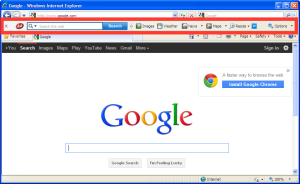
Do you have little random popups in the bottom-right corner of your computer screen? Does your internet browser have a random homepage you didn’t pick, or a strange toolbar along the top that you never use (like the one highlighted in red on the right)? Has your desktop filled up with app icons that you don’t recognize?
If you answered yes to any of these questions, then you’ve been installing junk and malware without even knowing it. Read on for tips on how to be more careful as you install new applications.
Operating systems with app stores (Mac, iOS, Android, Chrome, etc.) theoretically check to make sure that every app in the app store gives you just what it advertises[1]. No junk bundled with the app, no malware, no viruses, no harmful things hiding where you can’t see.
Windows, in contrast, has no app store. So when you want to download Skype, for instance, you go online and find a place to download the Skype installer package. These installer packages are where malware and other junk lurk.
For more details, this week I’m pointing you to an article by the How-To Geek. The article explains how you can avoid installing junk programs on your PC.
Go slowly through the installation
First of all, downloads often have tricky options in their installation screens to try to get you to install stuff you weren’t wanting.
An example from The How-To Geek: When you install Oracle’s Java software, you get asked to install the Ask Toolbar (not made by Oracle) in your browser. As far as I know, the Ask Toolbar isn’t going to harm your computer. But even if that’s true, “junk” is probably the most generous description I can give. It’s unnecessary and annoying, and it is another thing using your computer’s memory and processor.

You should always have the option to decline bundled software like this while installing an app, but the install packages make it as tricky as possible. There’s often a tiny checkbox at the bottom of a screen (checked by default), or the software you’re installing says it “recommends” you install this additional program. Well of course they recommend it; they’re getting paid to recommend it! Always go slowly while installing new software; make sure you’re only agreeing to install the software you’re intending.

Or sometimes the installer will show you a screen about a “Special Offer” with a bunch of legalese and the option to “Accept” or “Decline.” If you’re in a hurry or just aren’t prepared for it, you may click “Accept.” After all, who has time to sort through all this legalese, right? Voila! You’ve just installed junk that’s either bad for your computer or just unnecessary. Don’t assume that every step is necessary for installing your desired software; some steps are only trying to get you to install junk.
Sometimes the checkbox to install junk software is right on the website where you download your legitimate software. Adobe’s Flash Player website, for example, includes the option to install an additional program you didn’t ask for. Always keep an eye out for these kinds of offers and decline them.
Fake download links
Head to The How-To Geek’s original article for details on another trap you should look out for: fake download links. There are often multiple links that say “Download” on the page where you download your program. One of them is the correct link, and the others are all advertisements taking you somewhere you don’t want to be.
The How-To Geek article tells you how to know which link is legit. Plus, it’ll get you started on cleaning out junk you may have previously installed.
Let me know below what topic you’d like me to hit next!
-Paul
1 – This of course isn’t always the case. There are so many apps submitted for approval on app stores, there’s no way the folks checking them can thoroughly review every app. Still, it’s a lot better than the situation for Windows.





